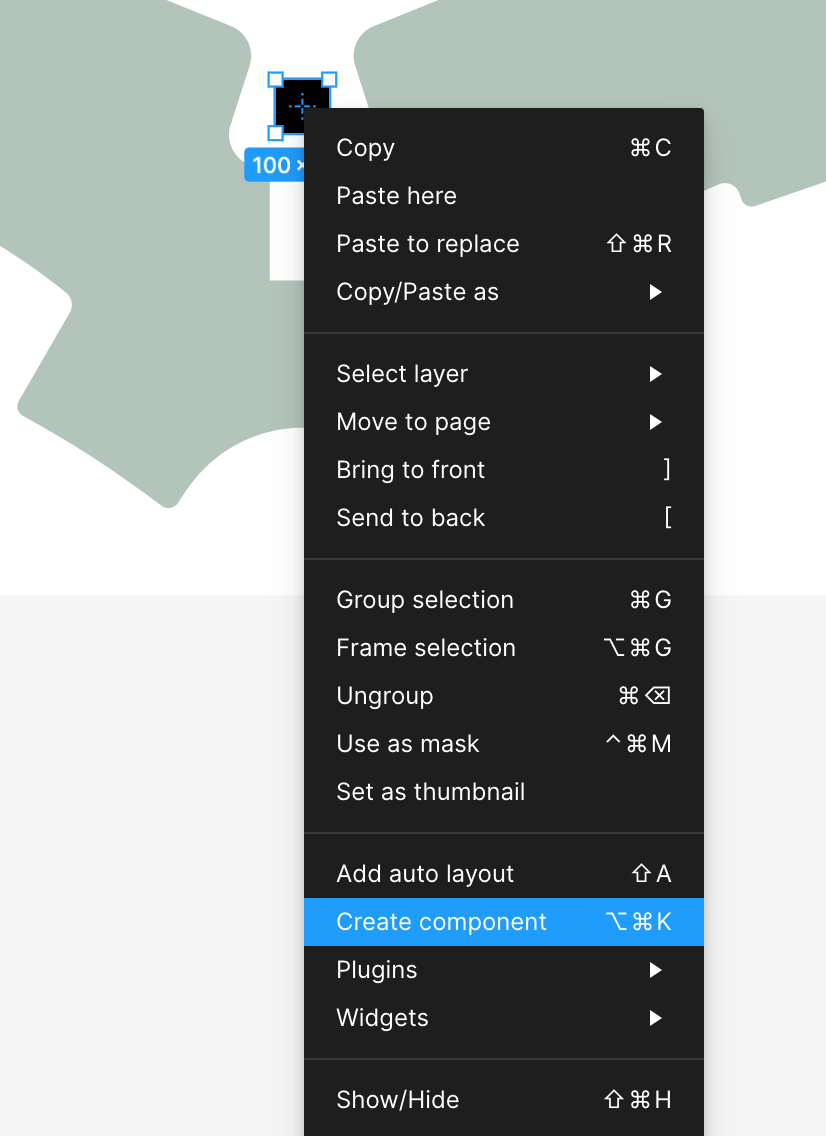Good afternoon, I have a question about the component.
I created an object and placed copies of it on all the frames of the prototype.
But now I need to change some elements in this object. I don’t want to redo everything again.
Is there any way to create a component from that element so that all other copies of that element become copies of the component?
Maybe there are some plugins or other ways?
I would be grateful for your support.
Thank you