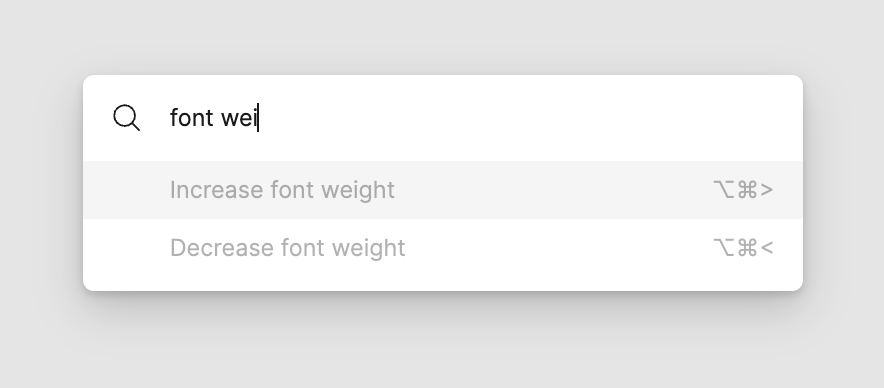“I increase font weight all the time. I wonder if there’s a keyboard shortcut for it.”
-
CMD + / (quick-search appears)
-
Type “Keyboard Shorcuts”, and press enter. (Shortcuts panel appears.)
-
Type “font weight”. (Shortcuts > Text tab gets selected. “Font weight” is highlighted.)
-
Memorize the shortcut.
-
Click your text and use the shortcut (Shortcuts panel’s still open to help you remember.)
The Problem: You have no idea whether a keyboard shortcut exists. You might not know the right terminology (“font boldness”). You have no clue which tab it might fall under.
Solution: Search gets you there so much quicker, then back into your work.