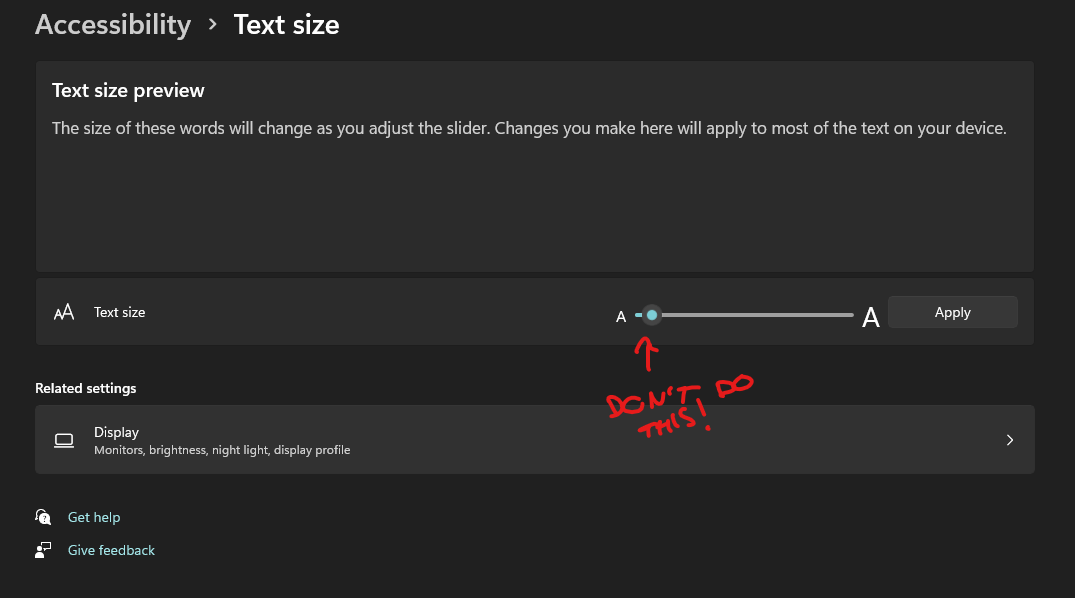Issue:
When I zoom to 100% in design mode I expect to see a frame of 1920 px wide fill the width of my screen. It however extends the width. I tested to create a new frame and it does the same, it almost feels like the file has some scaling issue.
Context:
Platform is windows, in the desktop app… Screen resolution is 1920 wide, windows UI scaling is at 100%. Figma interface scale is also 100%