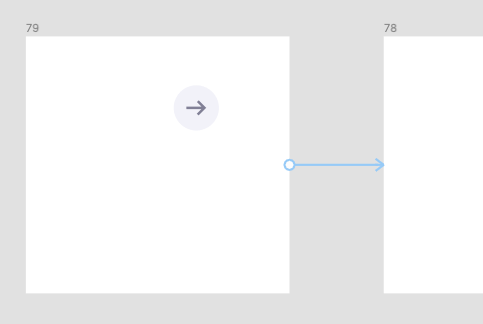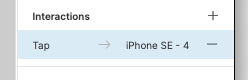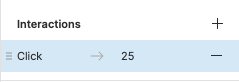I want to change the starting points of prototype connections. For example, in the screenshot, I want the interaction I already set up between one frame to another, to start instead when I click on the arrow.
Is there an easy way to do this? Not sure if I’m missing something, but I haven’t been able to figure it out an easier way besides recreating the entire interaction from the new starting point.