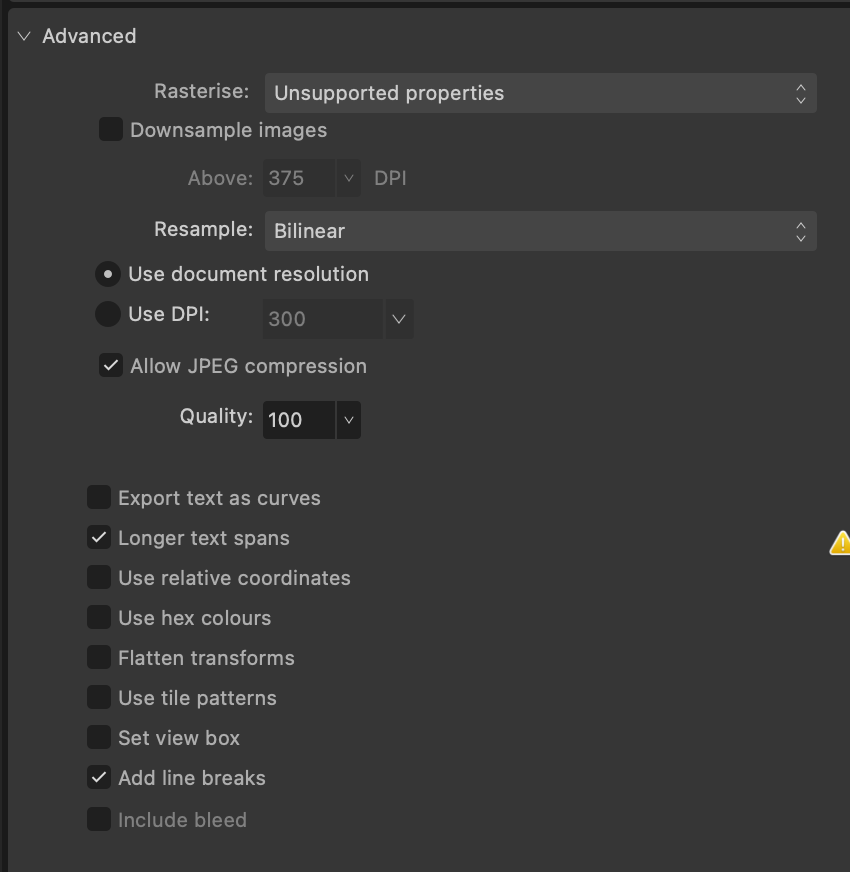Hello,
I’m thinking about to switch from Illustrator to Affinity Designer. One of the first things that I tried was copy and paste vector from Aff. Designer to Figma (copy-paste from Illustrator works fine).
SVG is pasted into Figma project, however the size of the object is always set to 1px * 1px. So, in lot of cases, it deforms pasted object.
The difference between SVG copied from Illustrator and Designer is that SVG from Illustrator has defined width and height on SVG element:
<svg width=“100px” height=“100px” …
and copied SVG from Affinity Designer looks like this:
<svg width=“100%” height=“100%” …
Any ideas how to solve this problem? I don’t want to save each SVG from Affinity before importing to Figma 😦
Thanks in advance!