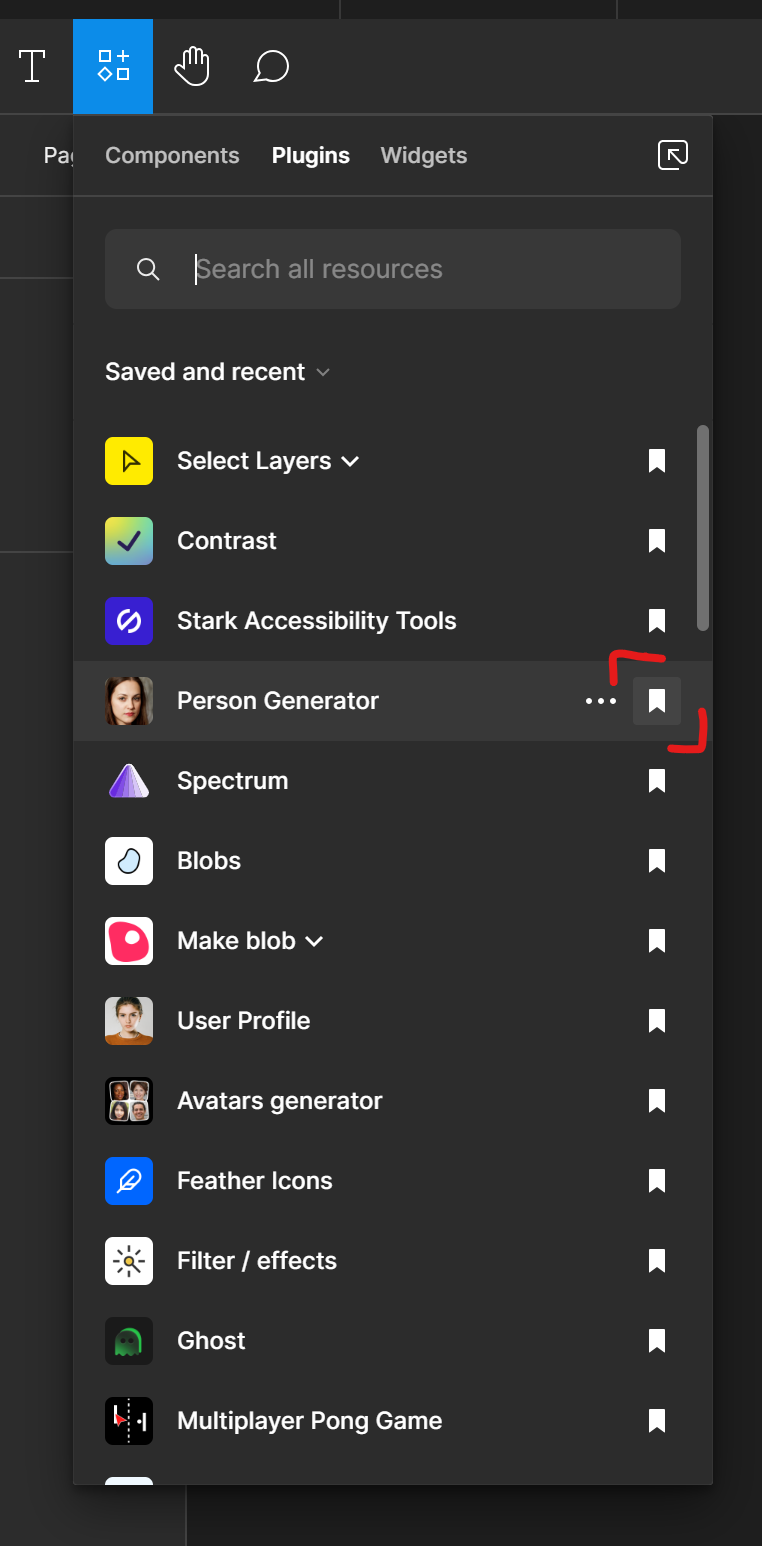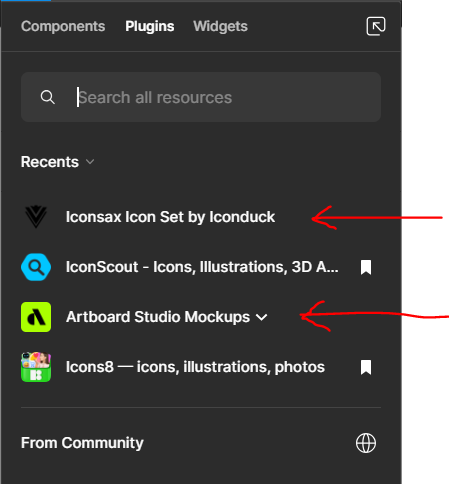Is there any option to uninstall plugin or remove from recent?
Plugin uninstall
Best answer by IraX
@Marian_Brchan — It changes based on your origin. Directly from Resources, it will be “Saved and recent”. From Plugins > Find more plugins… or Main menu > Plugins > Find more plugins…, it will be “Recents” (which also persists until another selection is made in that dropdown).
Overall, this has been an ongoing struggle for quite a while. The process of managing plugins has changed a lot over time and at this point it’s deteriorated to being seemingly impossible to remove them.
However, I’ve found that if you sign out of your Figma account, then sign back in, this will remove the recently used plugins, leaving only the saved plugins.
Kind of bizarre, but at least possible.
Enter your E-mail address. We'll send you an e-mail with instructions to reset your password.