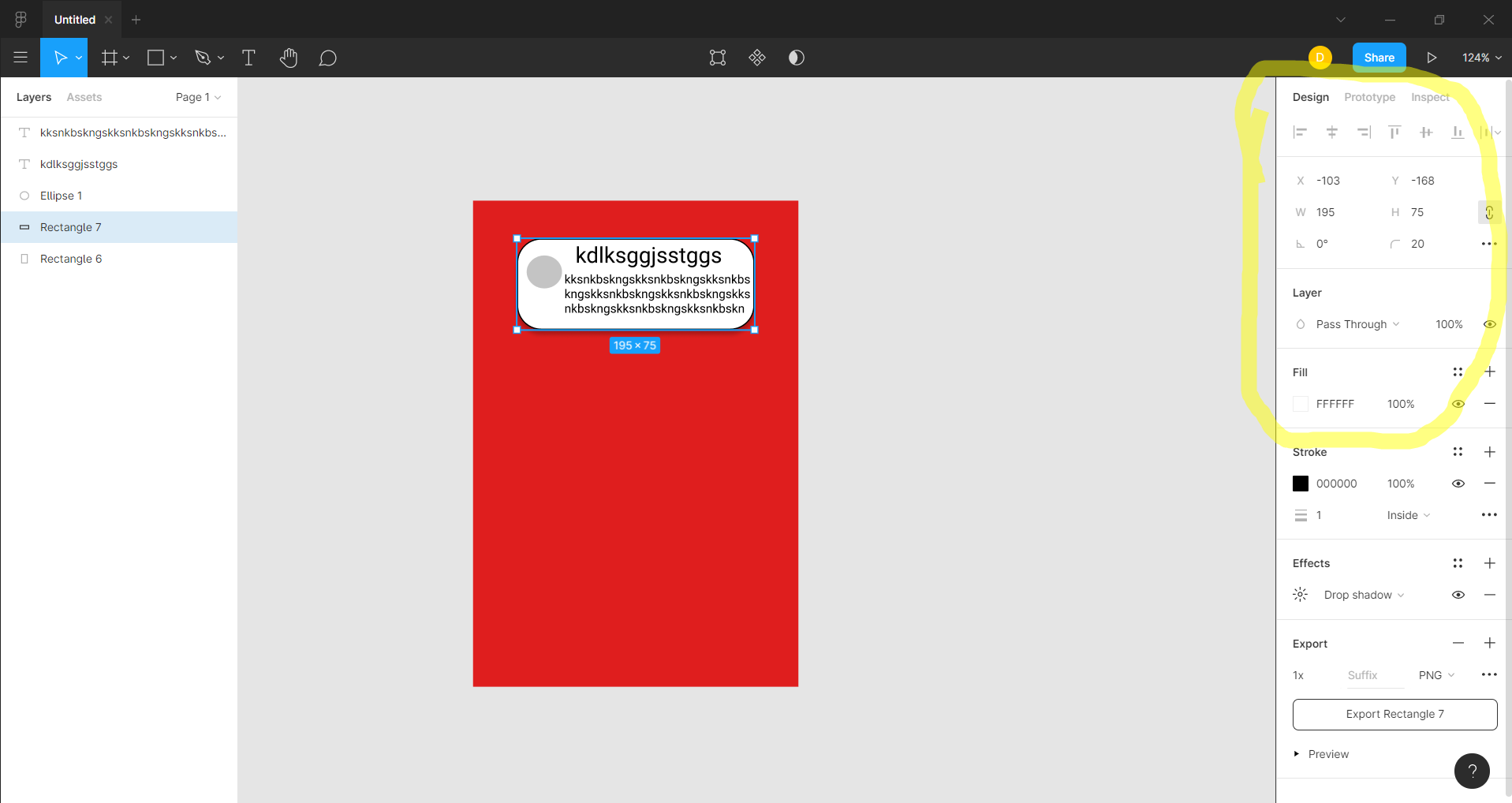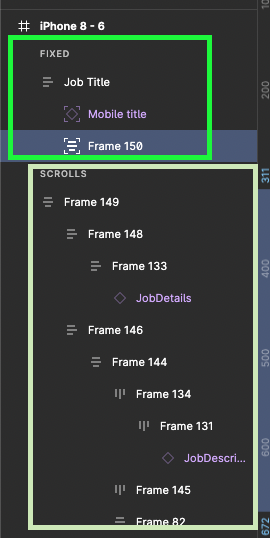Hi, I’m a new member of Figma and I’m trying to learn it. When I was working, the Constraints part has gone and I don’t know that how I can put it back. Could someone help me to find it or why did it happen? What is the reason?
Constraints are a property associated with a Frame. If you select all of the elements and group them into a frame then you’ll see constraint properties for all of the children layers.
Thanks!
Hello, I have same issue.
I cannot find Constraint Properties in my figma files. I already select the auto layout frame which should automaticly show the Constraint Properties on the right side bar, but it didn’t. Please help me, thanks
Hello, Friend, I had a similar problem you can actually make a Frame 1st then make another frame inside it and when you select the 2nd frame inside the 1st one you can see the constrain menu as constrain are dependent on the child and not on the parent.Hope it helps
I am having same issue cannot see constraints part for some components but see it on few others
Hi, I just noticed the frame has to have the “absolute position” checkbox checked. I looked for this for hours now 😃
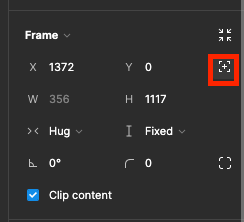
As @Andreas_Joska-Sutanto mentioned, you have to select absolute positions. For prototyping, keep in mind that the checkbox of keeping a frame “Fixed while scrolling” after is checked on the constrain panel goes on the (left) layers panel as shown in the picture.
Hi Designers, I found the reason why Constraints doesn’t work sometimes.
Firstly, constraints only work on a layer that is inside a Frame.
Secondly, you cannot use constraints if the parent layer is a “Auto-Layout” frame.
Constraints actually work to set the behavior of a layer when it’s parent layer resizes. Here in this case your parent layer is set to Auto-Layout which expands or reduces its size depending on the content layer inside it, and hence the Constraints option is disabled.
In short, if there is a layer “A” which has Auto-layout and 2 other layers “1” and “2” inside “A”, constraints on layer “1” and “2” are unavailable. Remove Auto-layout from layer “A”, you have constraints option available for layer “1” and “2”.
Hope this helps!
Thank you! Good info!
This does it for me
I’ve turned off auto-layout for my parent layer, yet I’m unable to view the ‘Fixed while scrolling’ checkbox. I’ve also turned on absolute position. Still no help!
What should I do?
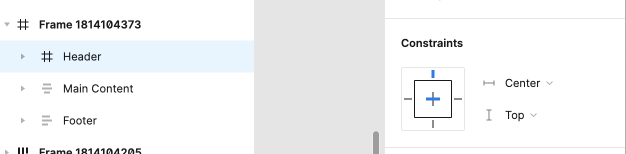
@Arzoo_Khare, this option has been moved to the Prototype panel (Shift+E).
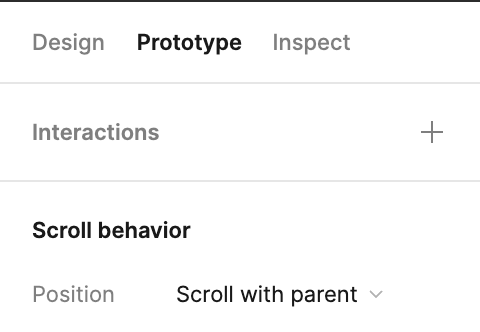
@Haroll Thank you so much! This helped 🙂
thank you!!! life saver!!! 🙌
Thank you very much Amit. Your answer was a spot on. Everything started to work. Thanks again for your help
No worries. Cheers 😊
This helps a lot. @figma should notify that icon at the top reveals the constraints easily, but sometimes it could hide and you might be looking for it for hours.
Thank you very much!!!
Enter your E-mail address. We'll send you an e-mail with instructions to reset your password.