I would like to share my Figma file as my design portfolio with recruiters. I don’t know how to get a link that doesn’t require Figma login.
Page 1 / 1
Set the link access to Anyone → Can view
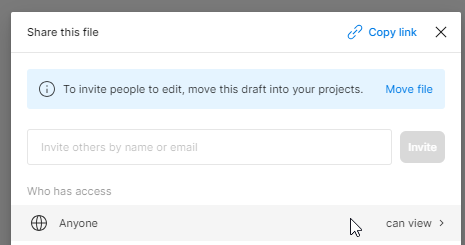
To share your Figma file as a design portfolio with recruiters without requiring them to log in, you can follow these steps to create a public share link:
Steps to Share a Figma File Without Login:
- Open Your Figma File:
- Log in to your Figma account and open the file you want to share.
- Click the Share Button:
- In the top-right corner of the file, click on the Share button.
- Adjust Link Sharing Settings:
- A pop-up window will appear with sharing options. Under “Link Sharing”, select the dropdown that says “Anyone with the link” or “Anyone with the link can view” (depending on your version).
- If the default setting is “Only people invited”, change it to “Anyone with the link” to make it accessible to recruiters without requiring a Figma login.
- Set Permissions to View Only:
- Ensure the link is set to “Can View” so that recruiters can see your design but can’t make edits.
- Copy the Link:
- Click the Copy Link button to copy the shareable link to your clipboard.
- Share the Link:
- Now, you can share the copied link with recruiters, and they will be able to view your design without needing to log in.
Additional Tips:
- Check File Visibility: Before sharing, you can open the link in an incognito window or another browser to ensure that it’s publicly accessible without requiring a Figma account.
- Disable Editing and Comments: Make sure the permissions are set to “Can View” to prevent unauthorized changes or comments on your portfolio.
- Organize Your File: If you have multiple pages or frames, label them clearly to make navigation easy for recruiters.
This way, you’ll be able to share your Figma file as a portfolio that can be accessed by anyone with the link, even if they don’t have a Figma account.
Reply
Enter your E-mail address. We'll send you an e-mail with instructions to reset your password.

