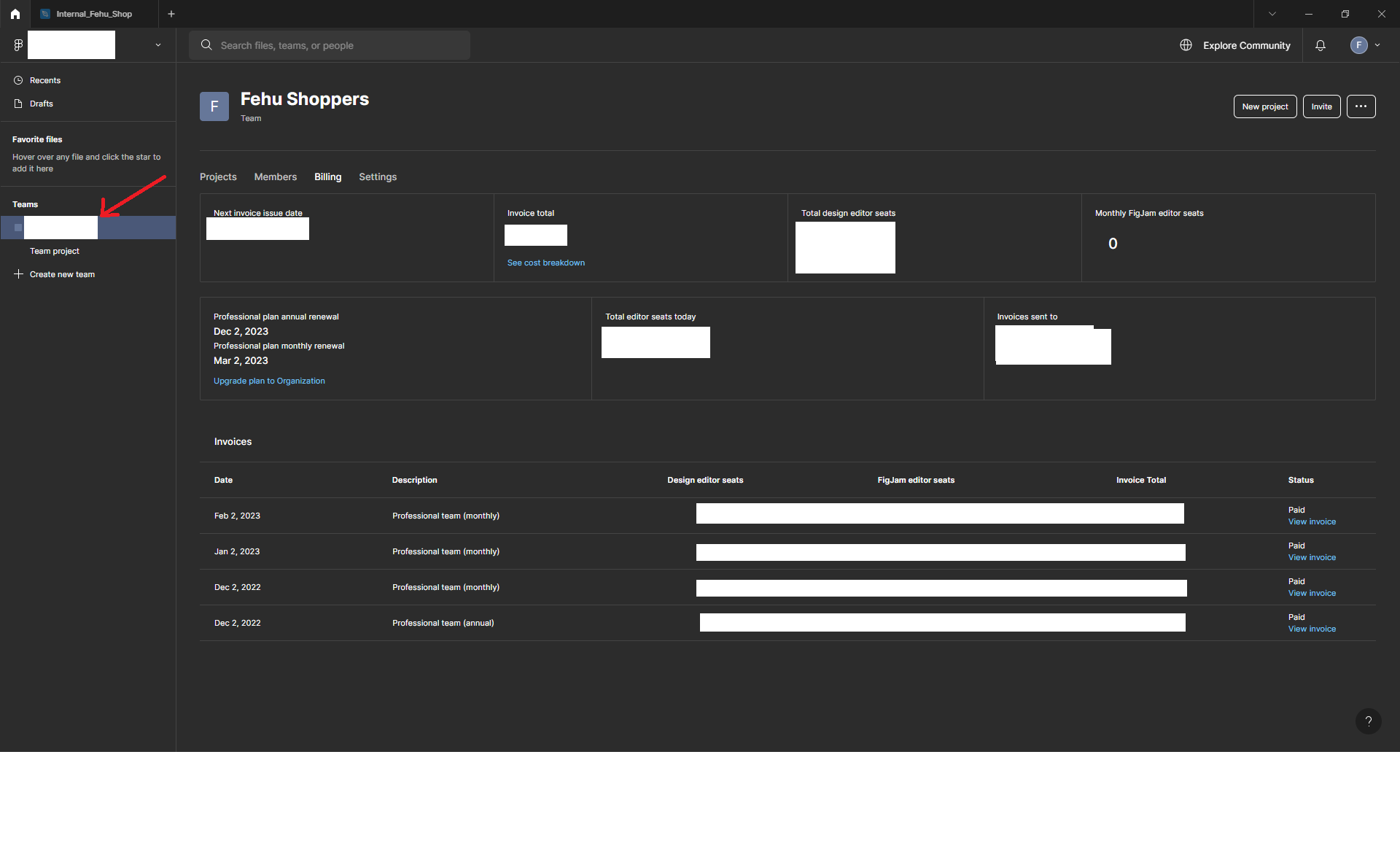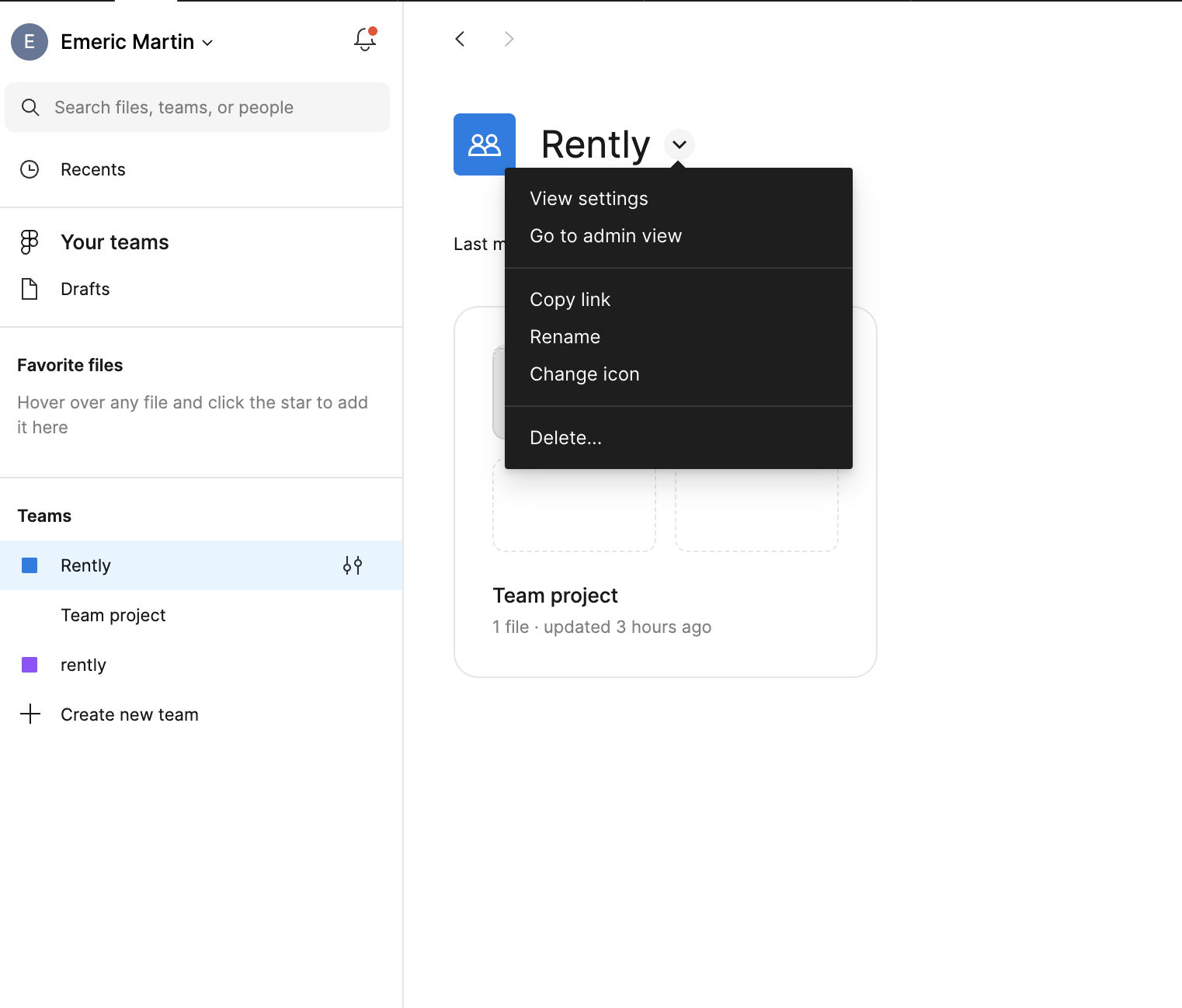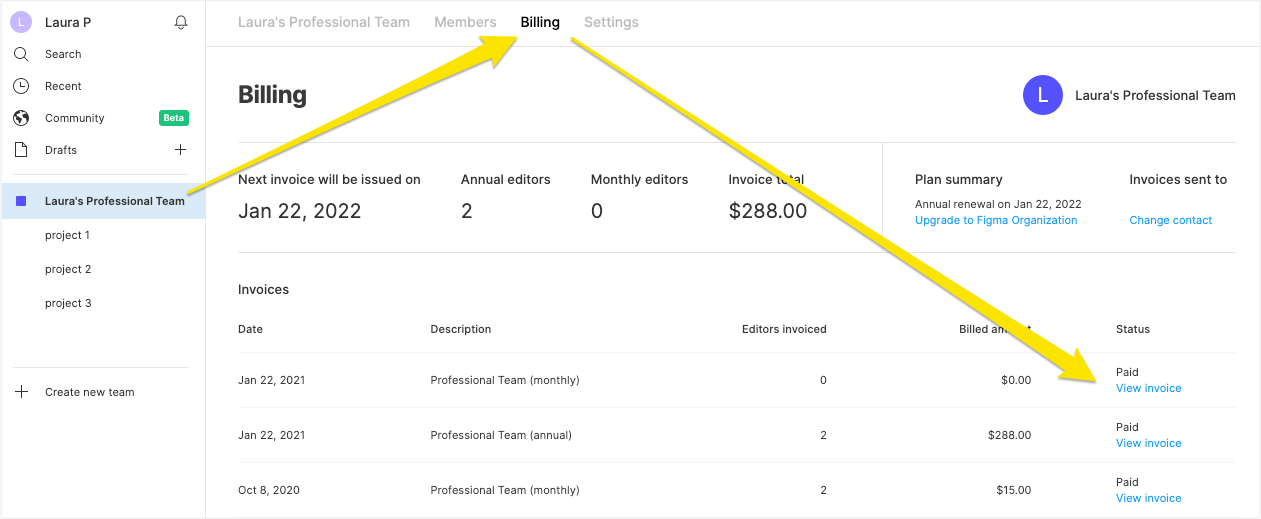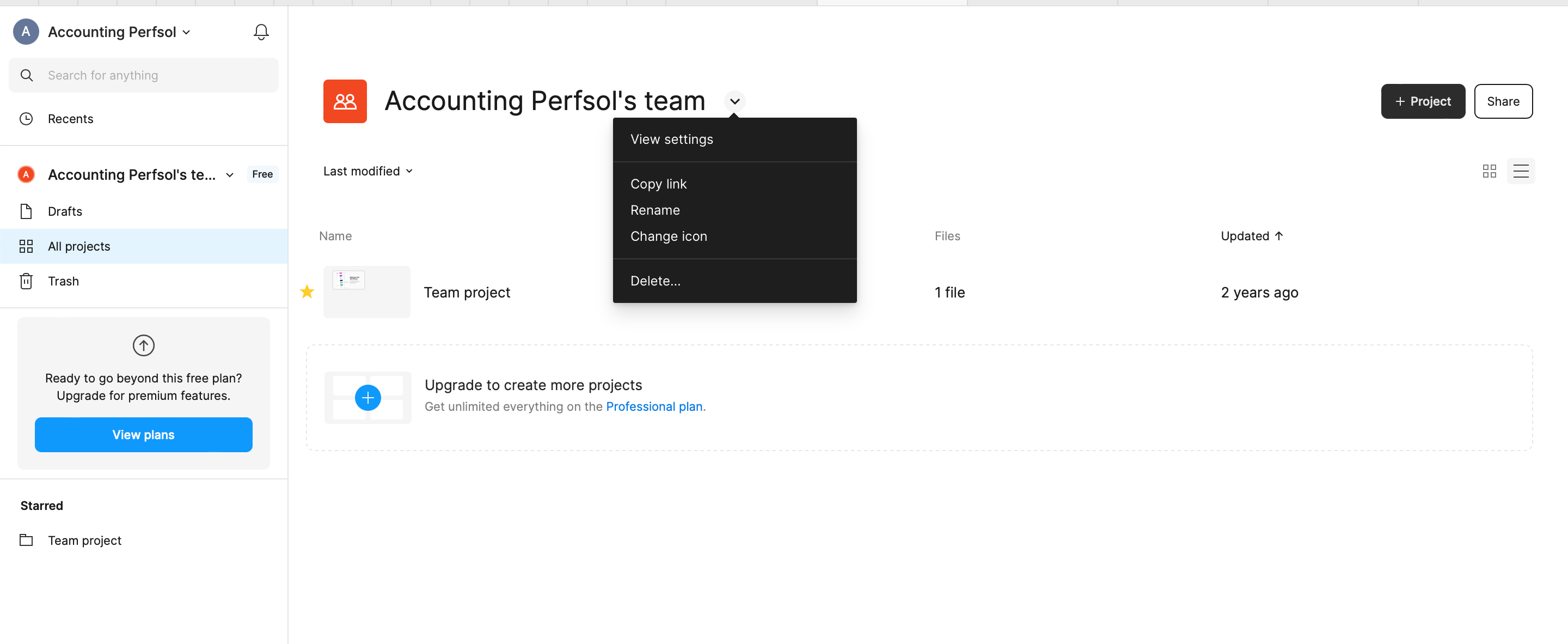I’m feeling like an idiot. I’m on a professional plan, but I can’t find any invoices in my email and I can’t find anyplace in the Figma site to download previous invoices. This should be easy…been looking for 15 minutes and can’t find anything.
I found this in the docs:
" Understand your invoice
View your invoice
Team admins can find their team’s plan summary, subscription details, and invoice history in the Billing tab.
- Click on the name of your Professional team in the sidebar.
- Select the Billing tab.
- Choose an invoice to review."
But I don’t see a billing tab. Where do I see a billing tab?
Well, if it would be that easy…
It is really hidden and unclear so I guess Figma can improve here.
- Open the APP
- Make sure you are on the home screen of the Software APP on your laptop
- On the left vertical menu, select your team.
- Then on the horizontal Nav select billing.
I know, right?
the billing tab is visible after clicking on the chevron next to the team name, and selecting “Go to admin view”
I had to look this thread up for the third year in a row… 😅 Maybe a tab under your profile would be more what people expect.
ok! It’s very hard to find Invoice where it on…so happy have this Q&A, it’s really help me find it
But where is the receipt for payment? It the invoice - but our accounting is asking for the receipt of payment.
and they call themselves the app for designers ))
why I can’t pay an invoice? there’s no pay button
Hey @Teodor_Scorpan, apologies if the process is confusing you but I’m happy to help out!
If your plan is scheduled to be renewed. It will be automatically deducted from the payment method you have on the account. If you need to, you are able to change the payment method.
- Select the team in the sidebar.
- Select Settings at the top.
- Click the Change payment method setting.
- Enter the new credit or debit card details in the fields provided.
- Click Use this card to update.
You can find more information in our Help Center article: Manage your billing details
If you need additional assistance feel free to reach out again, thank you!
This is absolutely ridiculous, was paying a plan and the moment I cancel it I can no longer access my invoices let alone find where you actually access them?! You guys need to provide a video for this because years on people are still confused as to where you’ve hidden something as simple as invoices.
I usually don’t report things like that, but as paying costumer I have to say that the Billing UI/UX in Figma is just extreme failure. I tried to get to some old invoices and I just can’t see the billing history as the space admin (i don’t even see the tab). It’s also completely hidden in the space.
My gosh, if Figma itself wouldn’t be so good, this would be such a breaking point. Please fix this
Hey @Ondrej_Klima, sorry to hear that the UX for billing if frustrating you! I hope I can provide you with some clarity here.
Any user with an owner or admin permission on a team with an active Professional subscription can access past invoices within Figma. Here’s how to do this:
- Log into Figma
- Select your team on the left side of the file browser
- Click on Billing
- Click on View invoice in the right-hand Status column to view or download your monthly or annual billing statement.
Here’s a guide from our Help Center with more information on this: View and download subscription invoices.
However, if you’ve cancelled your subscription and need previous invoices, please contact our support team and let them know the date range you need and they’ll send those through for you.
You’ve confirmed that you’re the admin in the team, can you send me a screenshot via DM so I can understand what you mean by it’s “completely hidden in the space”?
“However, if you’ve cancelled your subscription and need previous invoices, please contact our support team and let them know the date range you need and they’ll send those through for you.”
Well, that’s what I am taliking about. I just need to download some old invoices, I don’t have time to chitchat with someone about something so basic…
Also why do Invoices have team name instead of company by default? When I change it now, it won’t rewrite history so I have to manage it again… It’s so tiem consuming and frustrating
Hey @Ondrej_Klima, I do get your frustration and understand that this is not the optimal solution. I’ll pass your feedback along to the team for consideration.
Appreciate for taking time to share your feedback with us!
This helped me a lot! Well hidden by Figma
Hi! My name is Viktoria, and I’m a financial manager at PerfsolOU, we have our Figma subscription as a Professional plan, and every month we pay 75$, Figma sends the invoice for the August payment, but we need the invoice for the September payment, I read all instructions on the forum, but I don’t see the “Go to the Admin view” in our Profile, could you help me to find the September invoice?
Hi there,
Tanks for reaching out. According to the screenshot, it looks like a free plan. You don’t have a paid invoice with this account. Could you check if you’re logged into the right account?
Generally, you can check an invoice as following:
- From the file browser, click Admin.
- Click the Billing tab.
- Find the invoice you want to download in the list. The most recent invoice is at the top.
- Click the View invoice link to open the invoice in Stripe.
- Click the View invoice details to view a detailed invoice.
- Click Download to save a copy of the invoice.
Figma Learn - Help Center
Hope it helps!
Thanks,
Toku
Thank you for the answer, actually I found that for Perfsol company there is another email address for log in to the Figma, and I also find the September invoice)
Thank’s a lot!
Hi! I’m an owner of a team, but I don’t have an Admin option, how can I fix this?
Hi Angelina,
As an owner, could you try checking the invoice as below? Generally, you can check an invoice as following:
- From the file browser, click Admin.
- Click the Billing tab.
- Find the invoice you want to download in the list. The most recent invoice is at the top.
- Click the View invoice link to open the invoice in Stripe.
- Click the View invoice details to view a detailed invoice.
- Click Download to save a copy of the invoice.
If it does’t work, please let me know!
Thanks,
Toku
Hi! I’m an owner of a team, but I don’t have an Admin option, how can I fix this?
I have exactly the same situation.
Is this because our company account is not any longer Pro?
Thanks in advance for any guidance.
Jorge
Hey
Yes, I confirm that when you downgrade the plan to free Starter plan, the invoices are not on the dashboard as it is no longer paid. I’d recommend you to reach out directly to the support team so they can assist you to get your old invoices by filling out this form: https://help.figma.com/hc/en-us/requests/new?ticket_form_id=9707134248215 Hope this clarifies!
Reply
Enter your E-mail address. We'll send you an e-mail with instructions to reset your password.