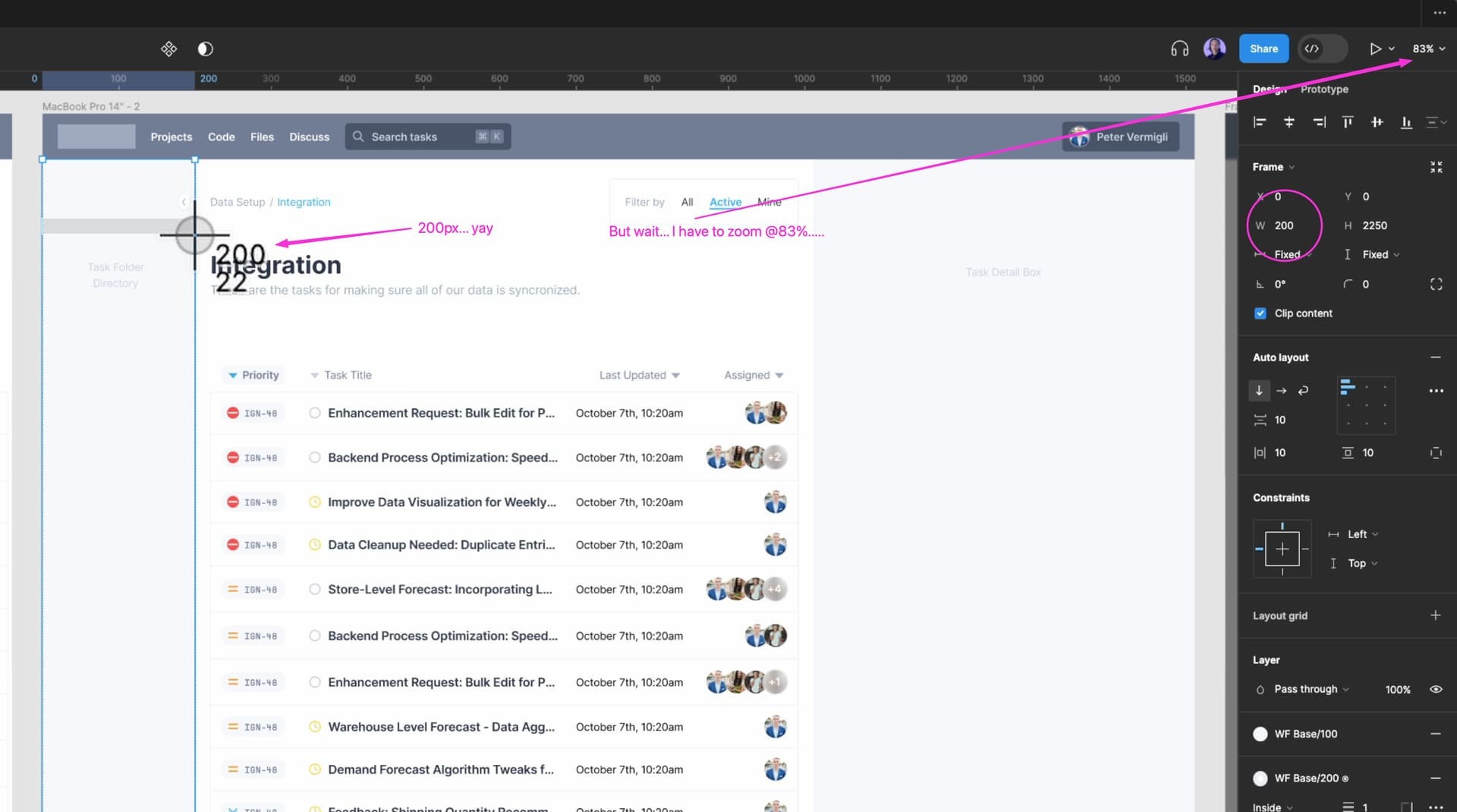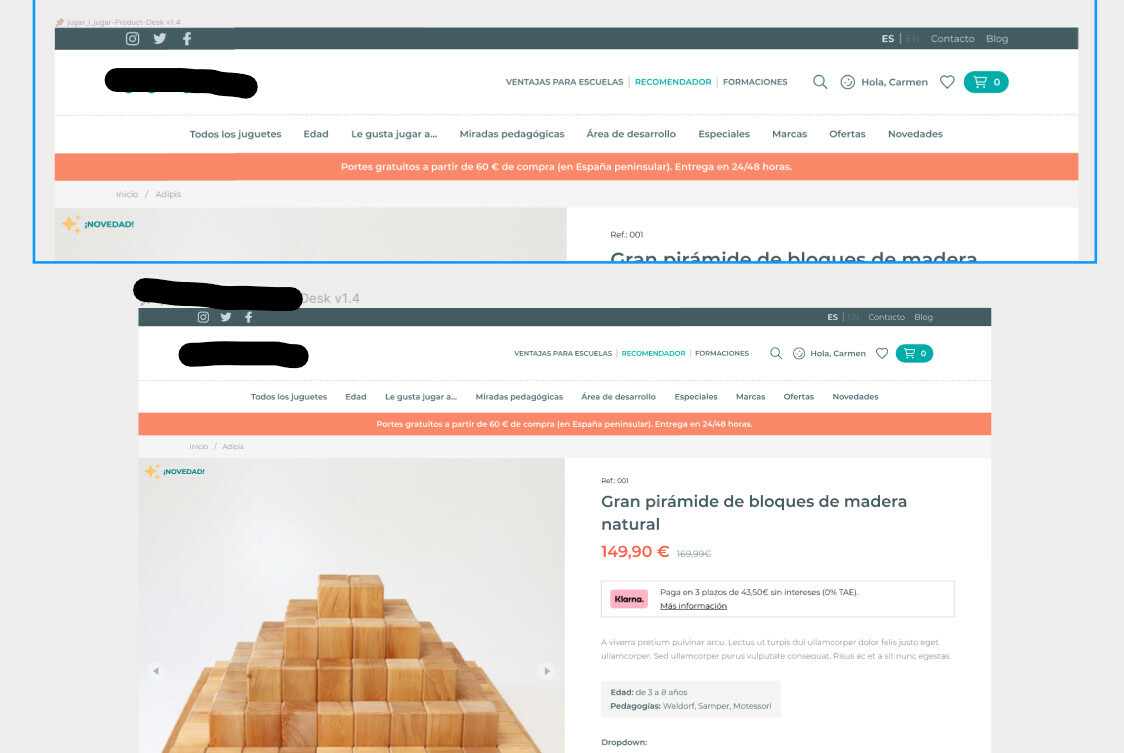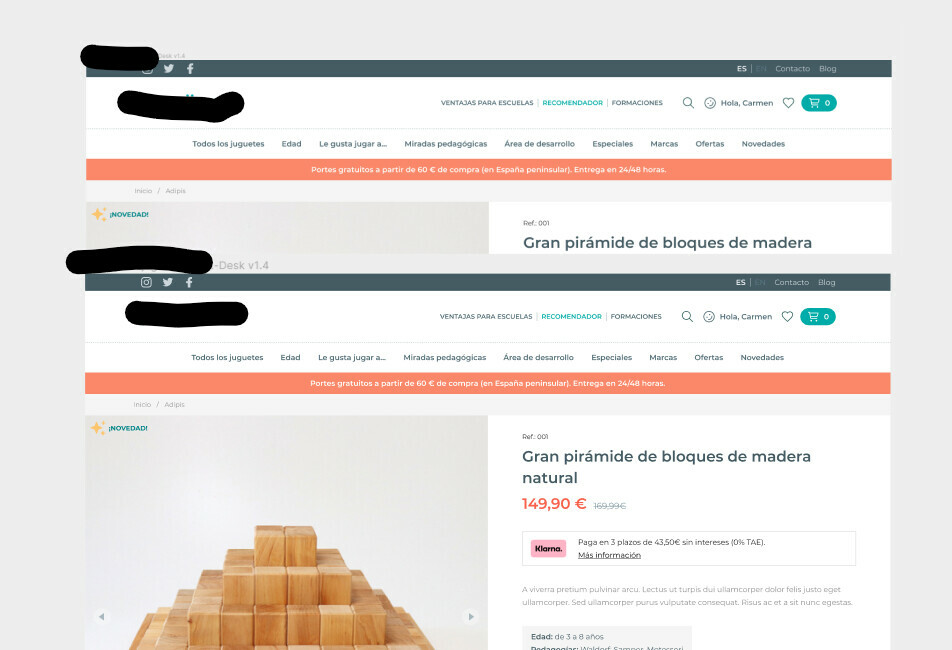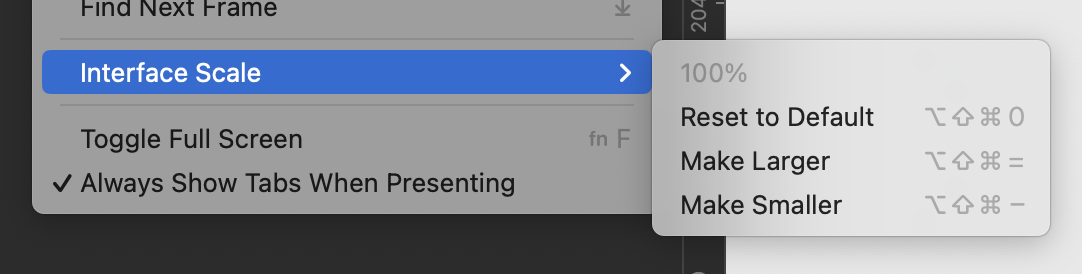See title; that’s the gist of my question.
Further elaborated: When zooming @100% it’s not actually accurate with what I see on my screen. Rather, setting zoom @83% is actually closer what’s represented to reality (e.g., on a browser!). See image attached where I’ve proved this strange bug.
This question has already been asked, but there isn’t a definitive answer. Curious to know how people deal with this.