How would one go about starting a Numbered Lists from a middle number - for example I wanted to break apart a numbered list so I need to have a numbered lists that starts from 15 instead of 1?
As a workaround, I create a text style that effectively hides rows 1-14 (e.g. font size of 1, line height of 0 no fill).
This workaround styling is applied to the numbers as well, so 15 vanishes at 1 and no fill. What am I missing?
Sadly, my workaround marked as the solution no longer works with the latest version of Figma (114.4) as of this writing.
I have another technique which is also a workaround and more complex, but fixes the issue.
This workaround takes advantage of the new Auto Layout that allows you to anchor a mask to the frame:
- Place a numbered list in an Auto Layout frame that hugs contents
- Add a rectangle in the AL frame and pin it to the edges (top+bottom, left+right), then make it a mask
- Create a text style that matches your list font, but set the spacing to 0
- Select the rows you want to hide and set it to the text style
If you did everything correctly, you should see those lines “disappear” and the only thing left is a block on the top of squished text.
- Adjust the top and left side of the mask to cover that squished text but ensure the numbers on the left are visible.
The main drawback to this technique is that you are stuck with a little gap at the top.
Here’s an example component of the structure I created to contain these numbered lists.
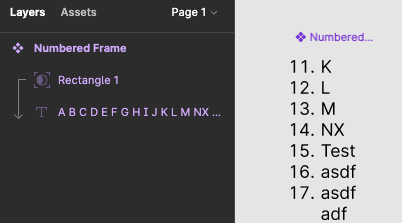
My quick workaround for this is just to put some dummy content in for rows 1-14, then frame the text and use ‘clip content’ to mask out the rows I don’t want.
Hopefully an easier way to do this is on the roadmap.
There is still no solution for it 🫠 at the moment I create the text box in a frame and then I hit the checkbox “clip content”. But I dont like this workaround…
Hey All,
With the launch of today’s Little Big Updates, you can auto-format numbered lists—even if they don’t start with 1! 🎉
2 posts were split to a new topic: Numbered lists not working?
How to do it?
- Select the T in the Toolbar or use the T shortcut to access the Text tool
- Click on the canvas or click and drag to create a new text layer
- From within the text layer, there are a couple of ways to start a numbered list:
- Enter any number followed by one of the creation characters below followed by a
Space:
- .
- )
- Type the number you wish to start with then click in the Text section of the right sidebar, then select Numbered list.
- Enter any number followed by one of the creation characters below followed by a
The solution is very easy. No need to mask or anything.
Add your desired items to a textbox
Make it a numbered list, as you normally would
Edit the item:
a. Place your cursor before the first item on your list
b. Hit backspace once, to delete the number before your first item
c. Add your Starting Number, the Period, and a Space. The rest of the list will be auto-formatted, following your number and styling
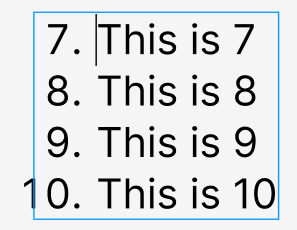
This topic was automatically closed 90 days after the last reply. New replies are no longer allowed.
Enter your E-mail address. We'll send you an e-mail with instructions to reset your password.

