Hello!) Currently I can’t invite the user to my Figma team providing him the devmode - only view or edit. It’s inconvenient (or maybe it’s hidden somewhere, so I can’t find this)
Invite a user to the devmode access
Best answer by Celine_
Hey Nick, happy to help!
In order to add a new seat, you will need first to invite the user then select their seat type.
1. Adding the user: from the menu, on your left, select your team’s name > under your team’s name, go to ‘Admin’:
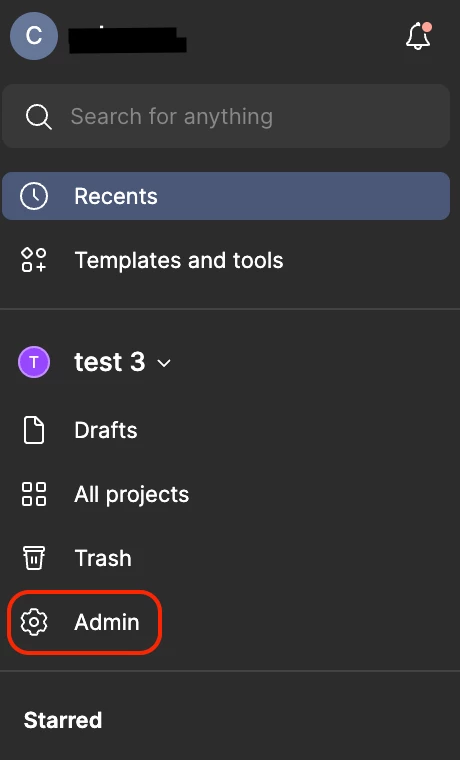
Then, click the ‘People’ tab in the left side bar (1), click the blue button ‘+ Invite users’ in the top-right corner (2). Then a pop up will appear, you can share the ‘Invite Link’ to your user with the ‘Copy Link’ blue button or invite the user by adding their email address in the ‘Invite by email’ section.
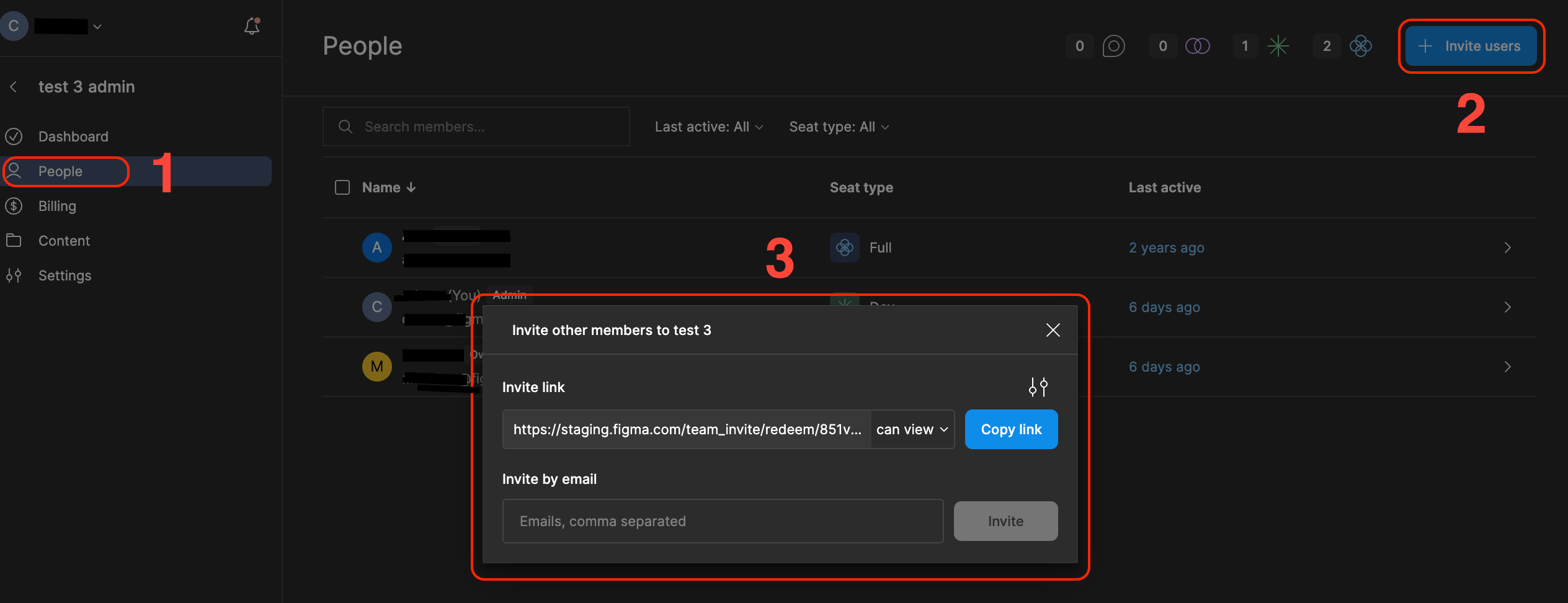
- After the user accepts the invitation, you can change their seat to the Dev mode seat. To do this you can follow these steps:
- From the file browser, click ‘Admin’ in the left sidebar.
- Select the ‘People’ tab.
- Click a person’s current seat from the ‘Seat type’ column.
- In the popup modal, select and confirm the new seat type.
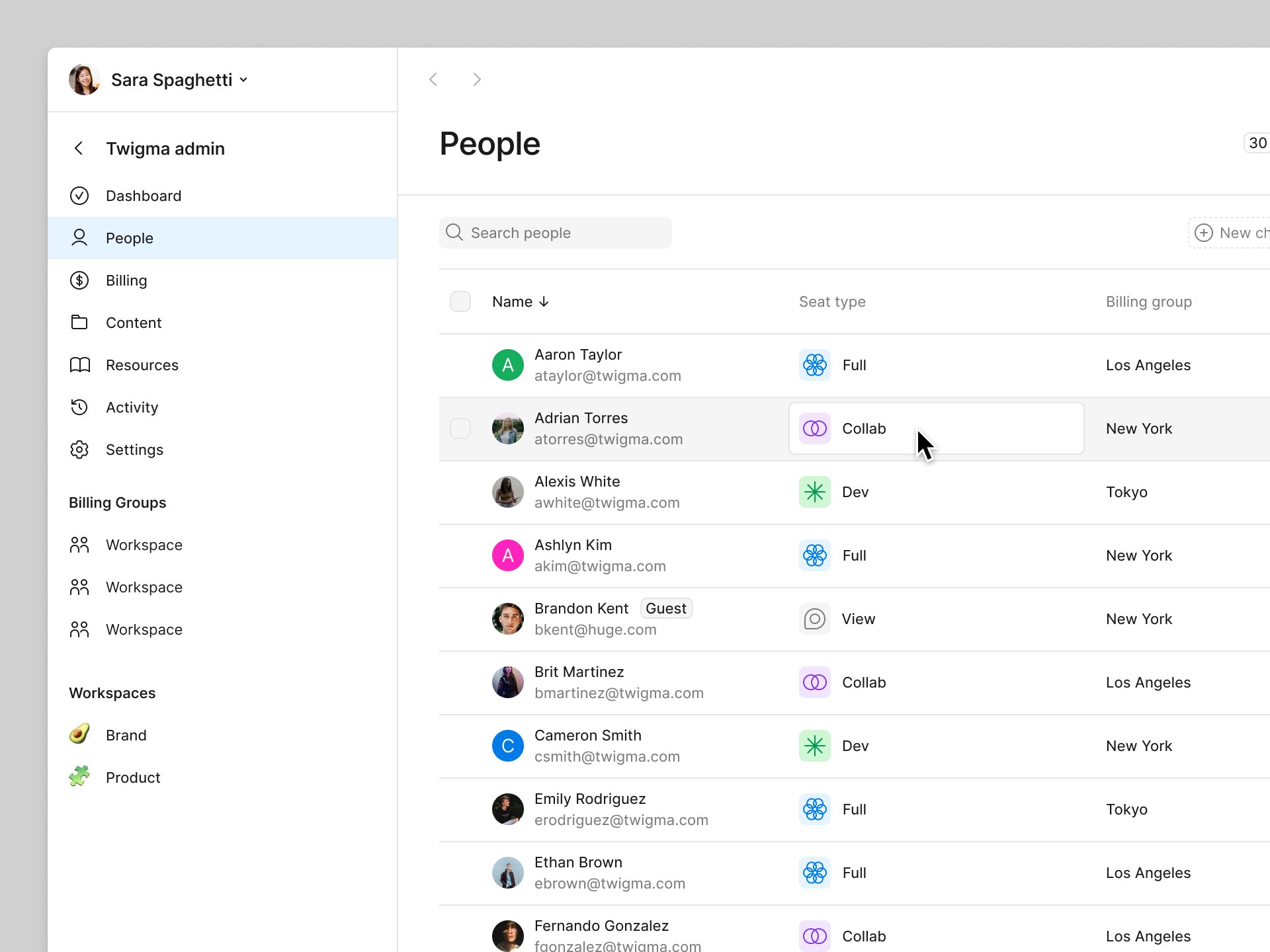
When you approve or add new seats, they will be added to your next invoice.
Feel also free to check these Help Center article for more information: Manage billing on the Professional plan and Manage seats in Figma.
I hope this clarifies!
Enter your E-mail address. We'll send you an e-mail with instructions to reset your password.

