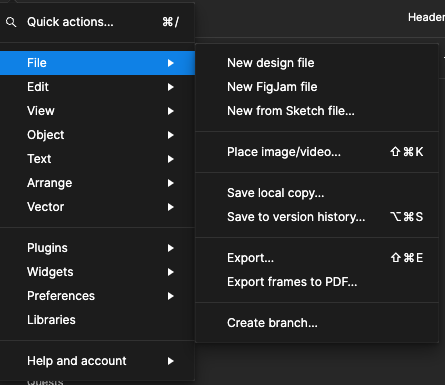Tried looking at View Version History, but the option is no longer in the menu. In order to access it, I have to click “Save to Version History” and then “View All History”.
Anyone else running into this issue?
I used to be able to access it via the ⌘+/ hotkey.