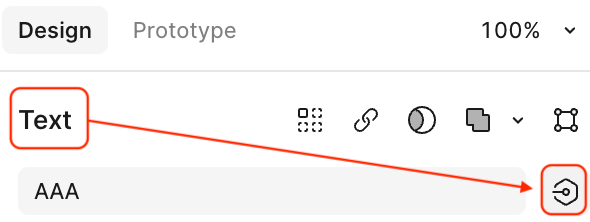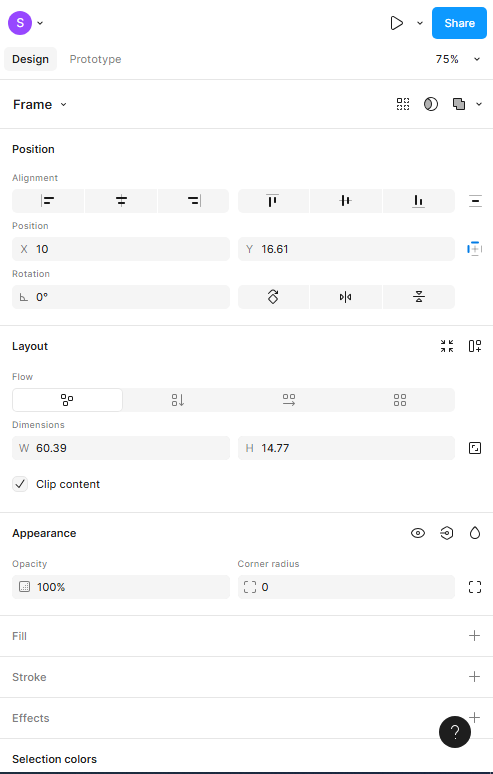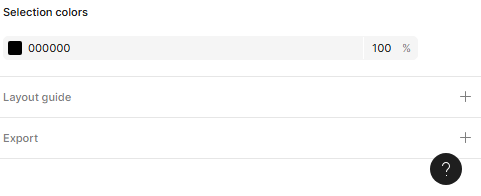Hi everyone,
I’m having an issue with my variable list, particularly as it pertains to a drop-down menu I want to create. Below you can see the screenshot of the list (with the placeholder text “Button”). I’m trying to replace the placeholder text with the String variable I created “Grocery”. I want to replace all the placeholder text as well.
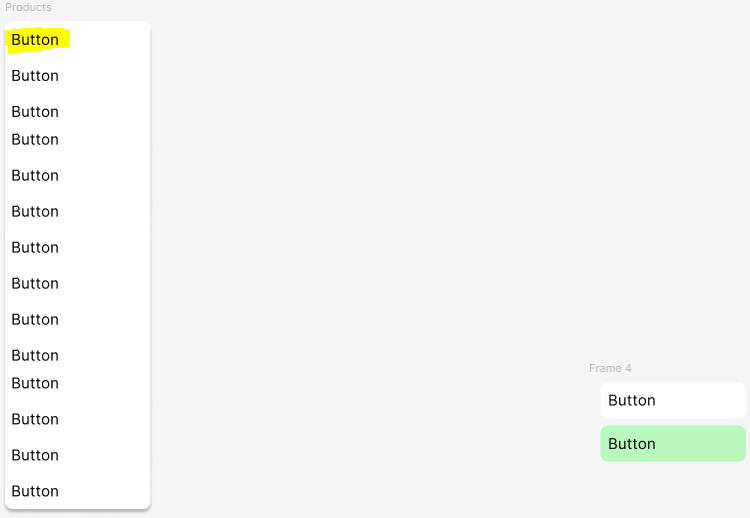
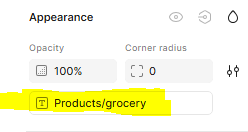
Figma isn’t letting me replace the placeholder text with my desired variable. I’m not sure how else I can replace the text because there’s no option to do so manually. Hoping someone can help with regards to this.