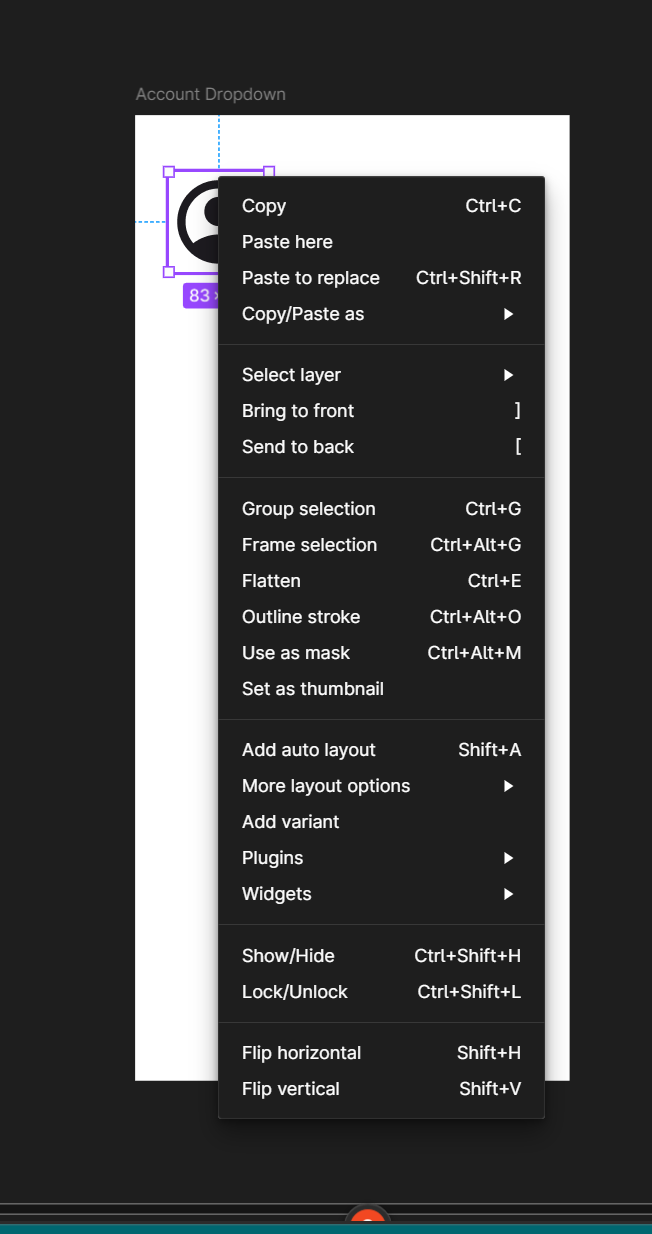Relative newbie here. . .I did search online and in the community.
The “Move” and “Cut” commands are missing in my dropdown, see picture. I am the owner of the file and the I have published the components I am trying to move. How do I get them back?
Thanks in advance!
Steve
Solved
Move and Cut commands missing!
Best answer by djv
Hey @sminne, thanks for reaching out and sorry for the confusion!
I just tested this using my own components, and this seems expected that Move and Cut are not available in the right-click menu. You need to use Move and Cut shortcuts instead.
To move a component or component set:
- Open the file where the main component lives, this is the origin file.
- Select the main components or component sets you want to move.
- Use the cut shortcut to add them to your clipboard:
- Mac: ⌘ Command - X
- Windows: Ctrl + X
- Open the file and you want to move components to, this is the destination file.
- Make sure you have nothing selected, then paste components into the file.
- Mac: ⌘ Command - V
- Windows: Ctrl + V
More info here:
Figma Learn - Help CenterThis topic has been closed for replies.
Enter your E-mail address. We'll send you an e-mail with instructions to reset your password.