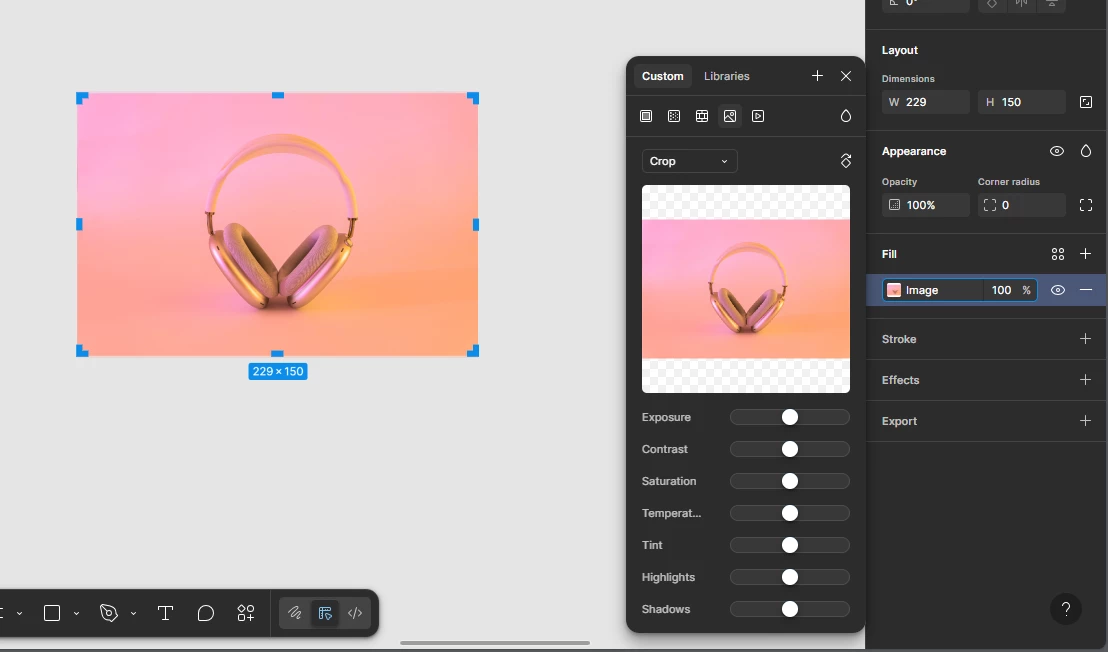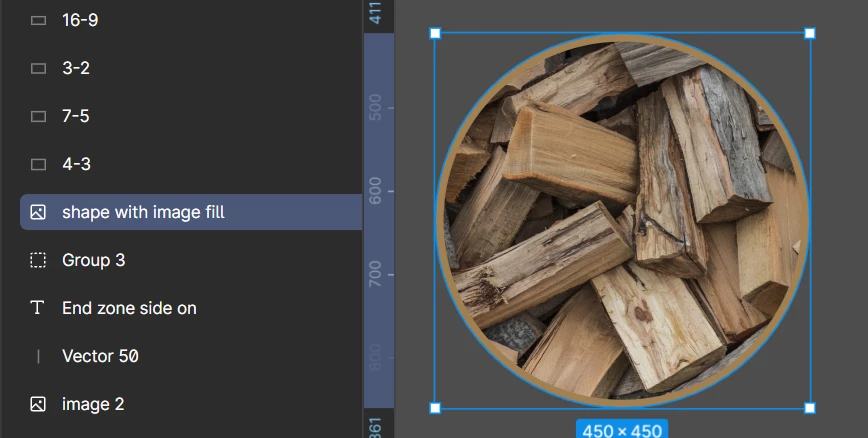Hi all,
When I create a shape, fill it with an image, and set it to ‘crop’ I used to be able to adjust the size and placement of the image.
For some reason now I can only adjust the size of the shape, and not the image that is filling it.
How can I get this functionality back? Google and ChatGPT have told me to click on the thumbnail in the fill section, or double click on the image on the canvas, but neither of these work. They just open up the option to edit the shape again.
Screenshot attached for reference.
Hoping I’m missing something simple.