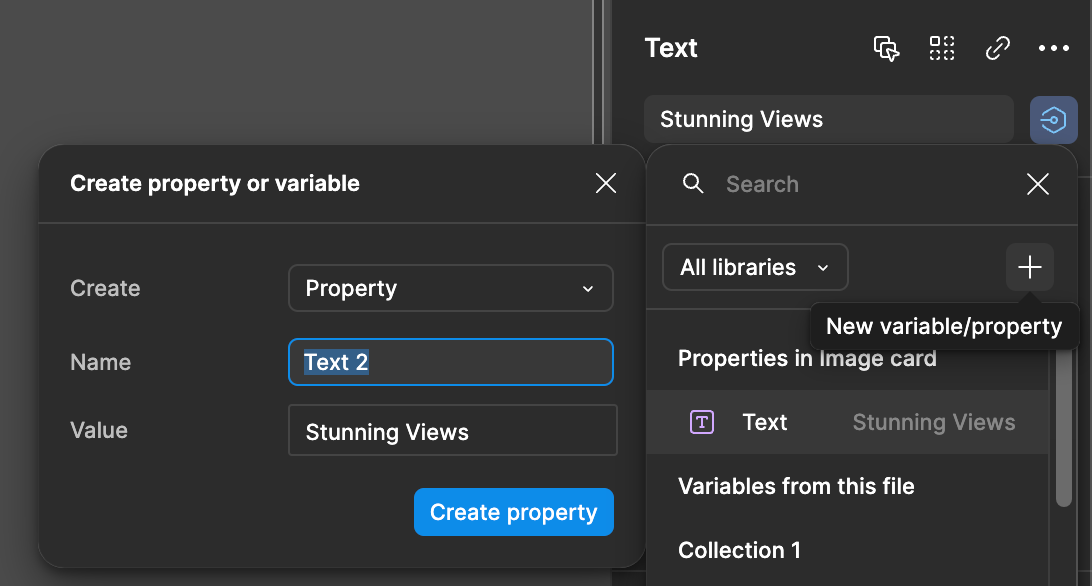I’m working on creating a lot of components with text fields in them and I can’t figure out how to get the text fields to appear for an instance of a component within the Design menu. See the screenshots below of what I’m trying to recreate for an instance of a component.
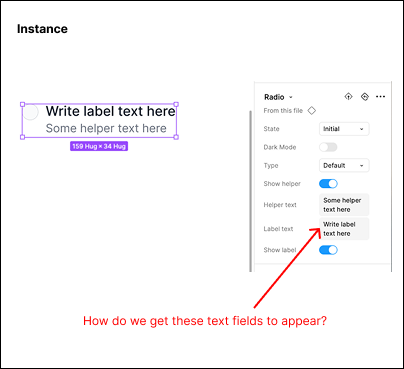
I can set the properties so that it shows/hides the labels, but I can’t seem to figure out how to set the property to also allow me to change the text from the Design Menu like in the screenshot above.