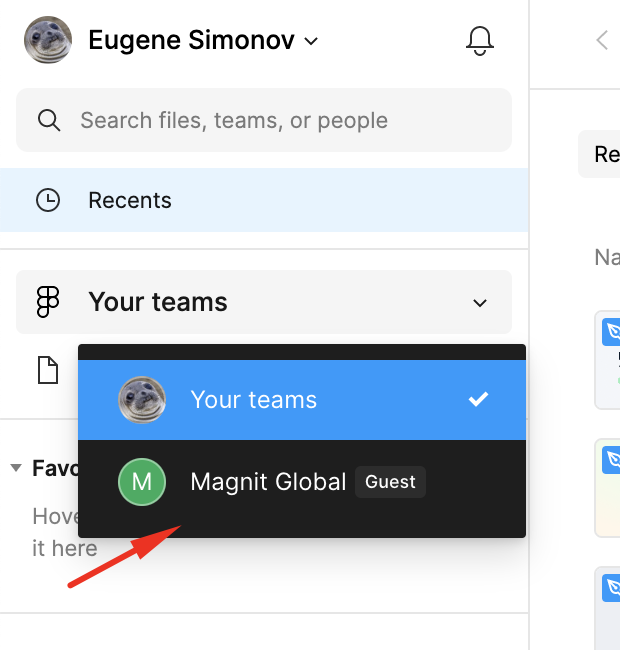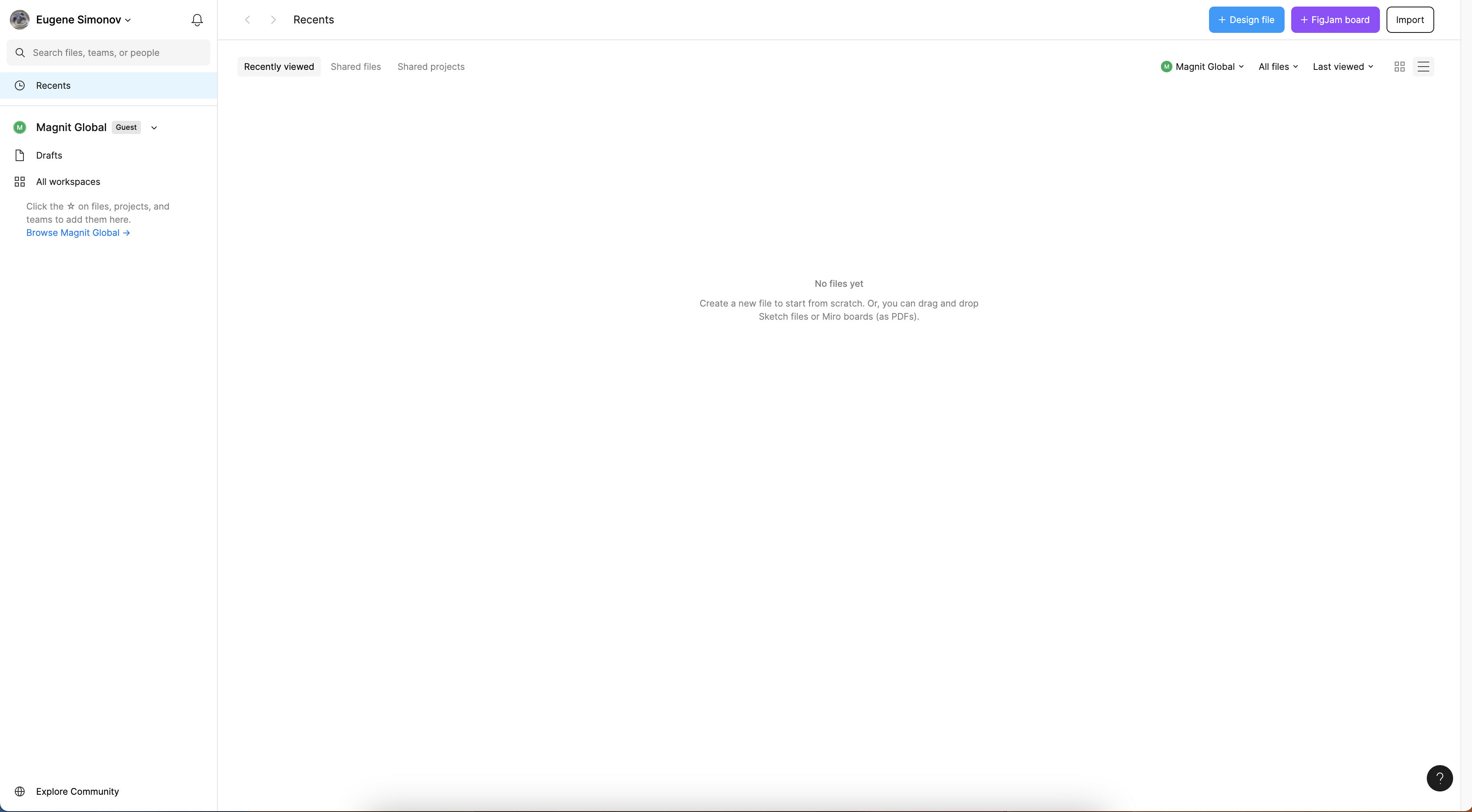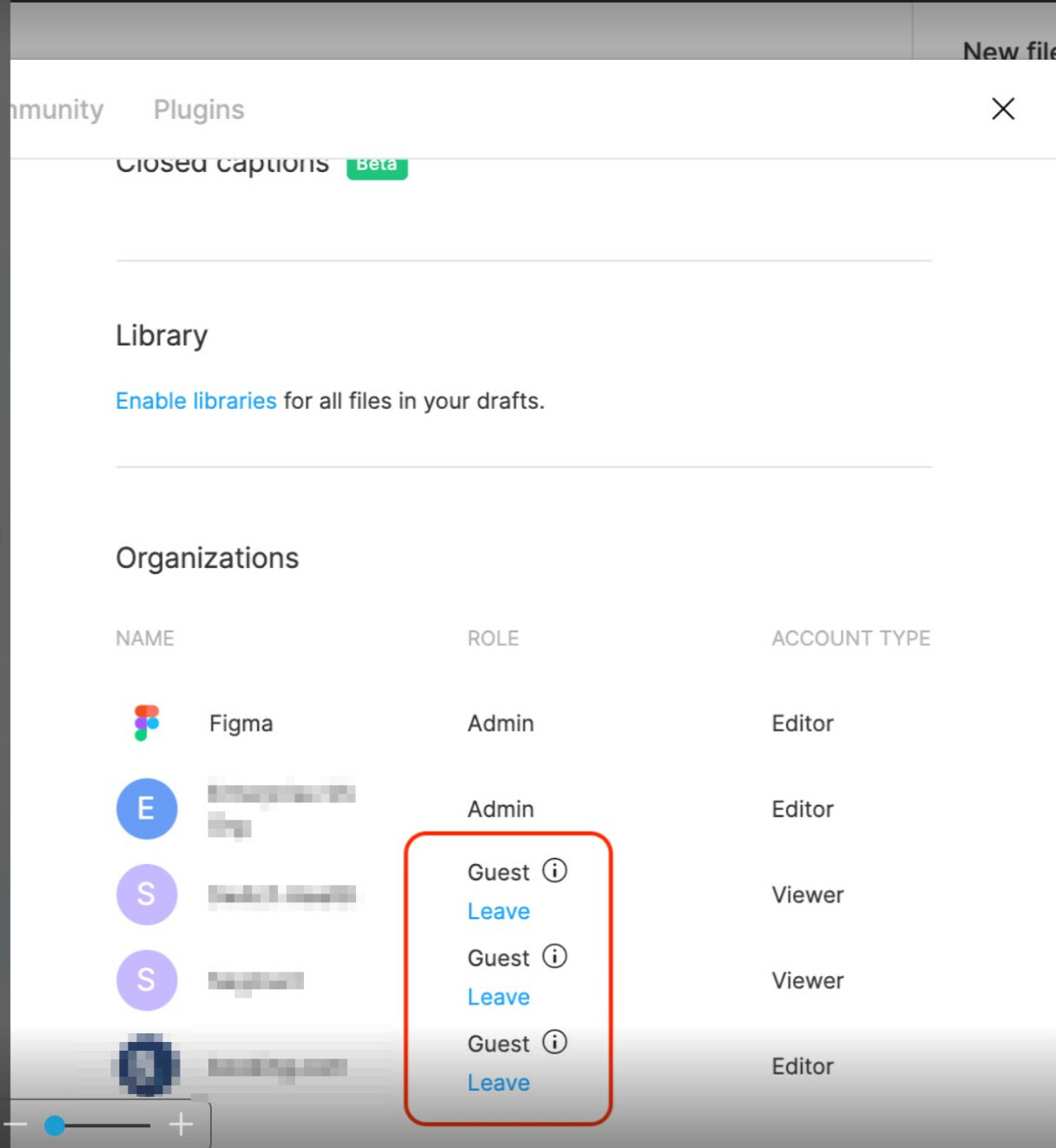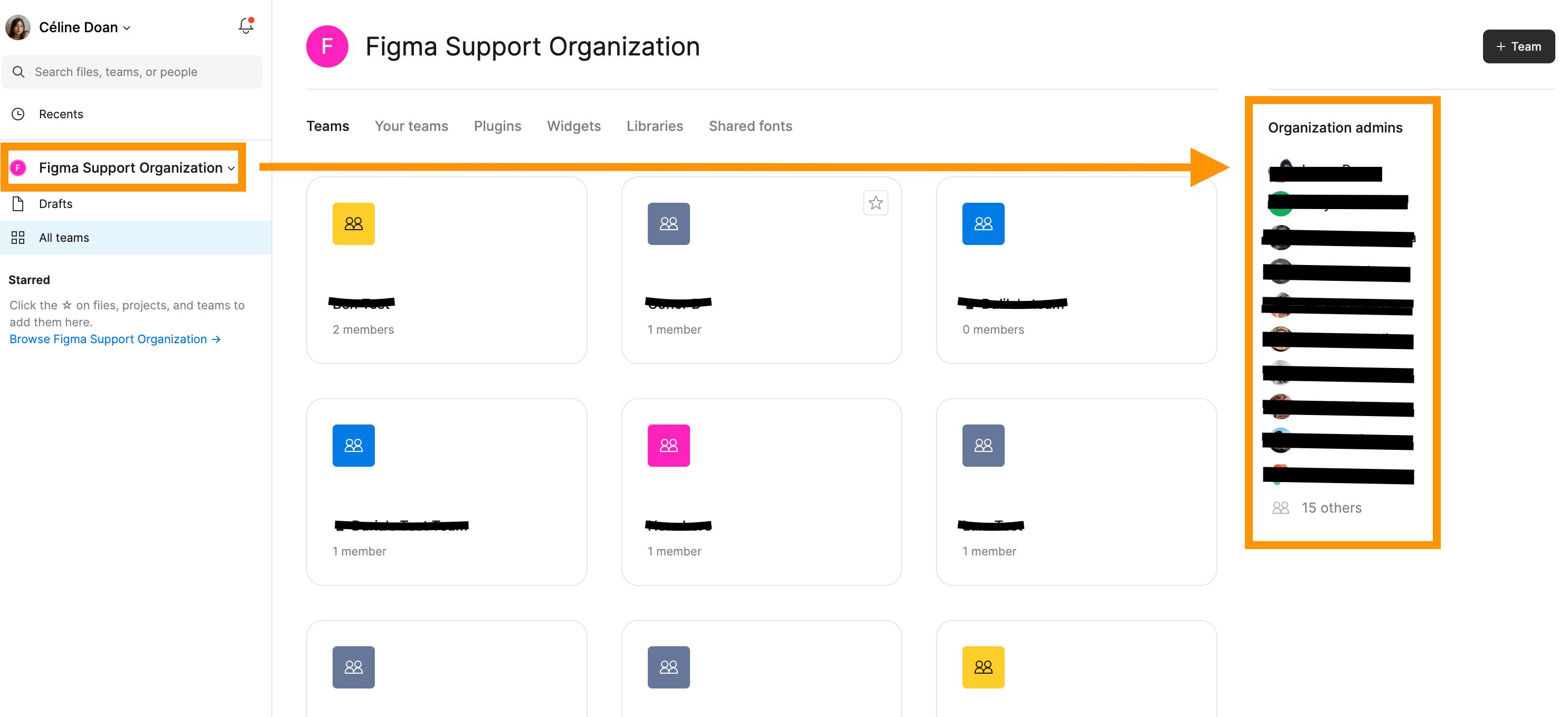Recently, I noticed that an organization called Magnit Global has appeared on my list of organizations, with me being listed as a guest. There are no members in this organization, and it appears to be empty with no files made by me or others. However, whenever I try to copy something from the Community, it prompts me to choose an organization to copy to, which is quite annoying. I’m not sure how to remove myself from this organization. Could you please help me with this issue?
Solved
How can I leave an organization where I am a guest?
Best answer by Celine_
Hi all,
After clarification with the team, if you are looking to leave an organization in Figma, be sure to first remove yourself from any files or projects that you are working on within that organization.
Once you have done that, you can go to your account settings and click on the “Leave Organization” button:
Gently reminder: however, this only works if you are a guest. If you are a member in that organization, you will have to reach out to your organization admin who can remove you. You can find them when you click on the organization name on the left sidebar. Please see the screenshot below for reference:
Hope it helps!
This topic has been closed for replies.
Enter your E-mail address. We'll send you an e-mail with instructions to reset your password.