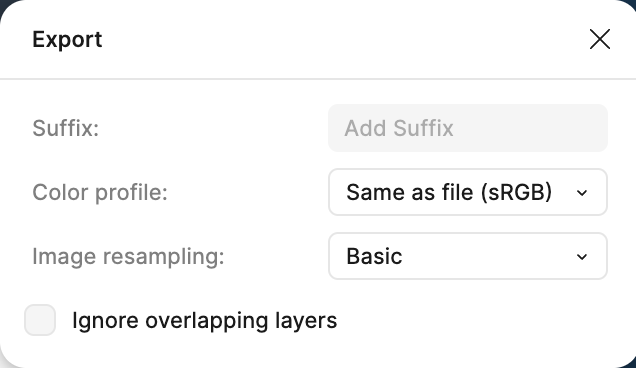I am unable to find a solution to exporting the image so that it appears the same way as it does in Figma. If anyone knows why this is happening and how to solve the problem I would really appreciate the help.
Screenshot:
Exported Image Does Not Appear The Same As In Figma
It may be worth noting…
- The original image (a png) had a small border around the black center part creating a kind of frame with a color I did not want (it was part of the image).
- I created a frame named “Crop” and used the “Clip Content” feature to remove it.
- The frame named “Dollar Sign” provides a different background color (949494) thus creating a kind of border or frame around the black center part that has the color I do want.
- The Image is nested inside the Crop frame and the Crop frame is nested inside the Dollar Sign frame.
- There is a property called “luminosity” being applied.
- Because of its purpose this was never meant to be very involved and the approach taken to achieving the outcome is pretty unimportant - it only matters as much as exporting the image properly matters).
- While there may well be a much better way to achieve what I’m trying to do I am primarily concerned with a solution to exporting the image so it appears the same as it does in Figma.