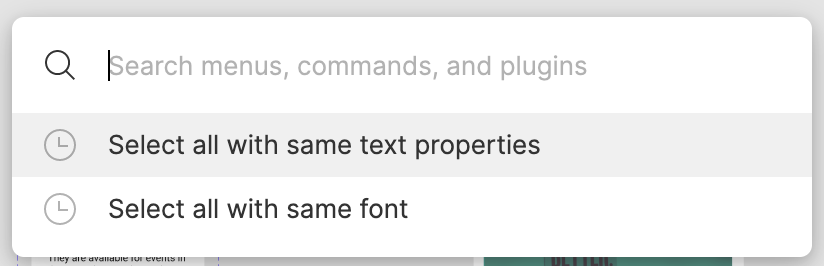Figma changed all of the text in a mockup to italics. How can I revert, undo, or otherwise fix this without having to recreate literally hundreds of software screen designs?
Enter your E-mail address. We'll send you an e-mail with instructions to reset your password.