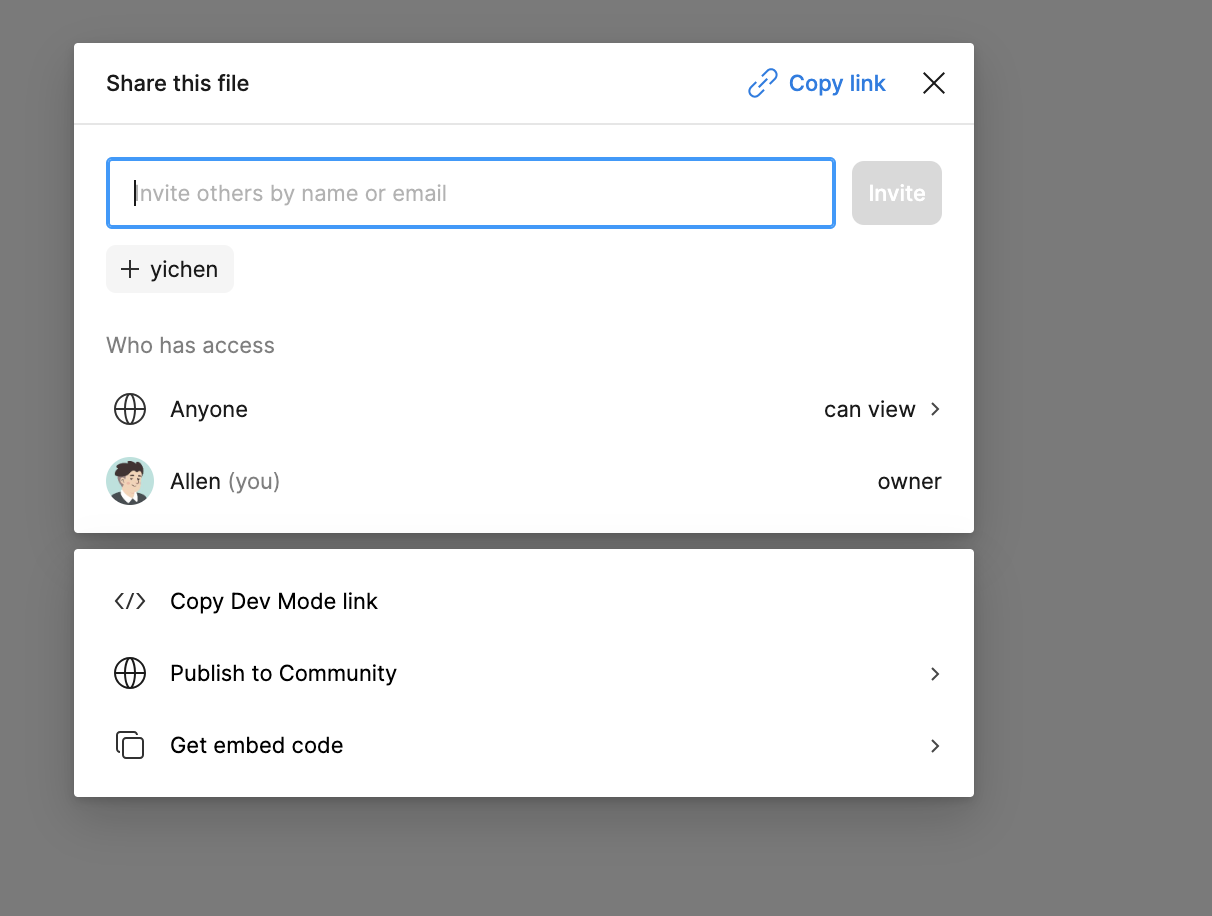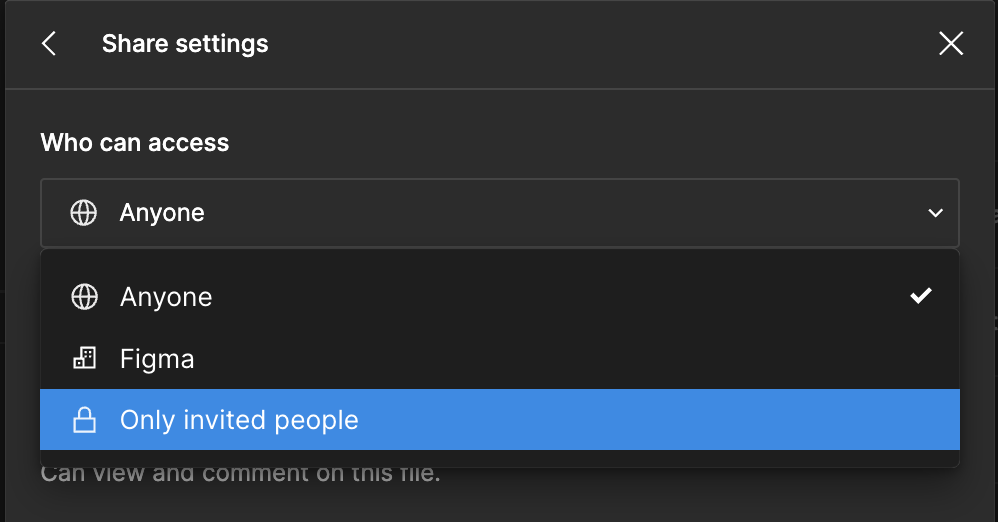Solved
Team drafts new file default setting is anyone can view problem
Right now, drafts have moved into the team. However, the default access setting for new files is set to “anyone can view”. I can’t find where to change the default setting to “only invited people”. Does anyone have any ideas?
Best answer by djv
Hey @Allen1, sorry for the confusion!
Our team is working on making this more clear in the near future, but please note that drafts aren’t exposed in search for others in your team.
To change your access settings, click the can view >. This will bring you to Share settings where you can then select Only invited people from the drop-down menu.
This topic has been closed for replies.
Enter your E-mail address. We'll send you an e-mail with instructions to reset your password.