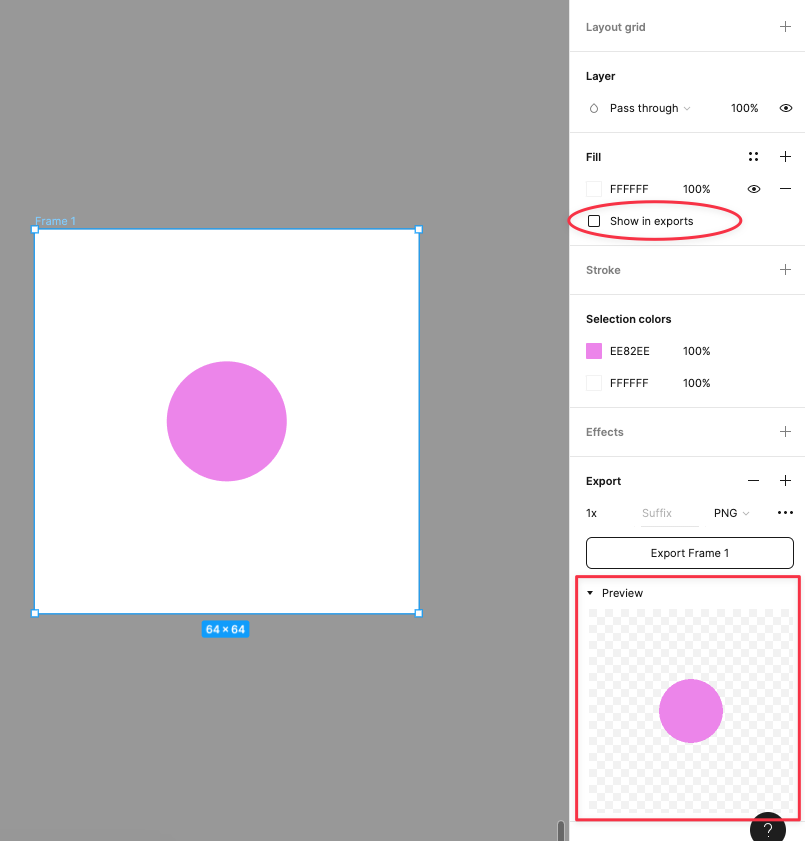I don’t think the slice tool is used much, partially of the reasons you mention, but mostly because we already have the ability to export frames. Slicing basically lets you export only part of a frame, or even overlapping several frames.
I don’t use Mac, so I don’t know what file format options you have, but on windows it would be useful to be able to choose. One thing that slicing lets you do that screen capturing don’t is exporting in different sizes.
I have to admit I don’t use slices much either.
The ability to create/name multiple slices and export all in one process directly from Figma might be handy for some usecases.
With screen capture you’re not able to be really precise and you can’t export with transparent background. With slices you can export in PNG, JPG, SVG, PDF and choose the resolution.
Frames are similar to slices, they have the same export options, but they can contain and clip the child layers, have a background and effects. Slices are just for export.
I usually use frame export, but in some scenarios slices can be very helpful, for example if you want to create a continuous carousel for Instagram you can create a long frame and export different images using slices.
Thanks Gabriele. This sounds logical! However, could you please help me understand how to export with transparent background?
Export using a file format that supports transparency. Like the default PNG.
Also make sure to remove fills on parent frames so there’s actual transparent areas.
@Omkar_Chogale1 If you’re using a frame, set PNG as format and be sure to uncheck the Show in exports option (you can remove the background alternatively ). In the Preview you can see a squared background that indicates it will be transparent:
With a Slice you don’t have the background so there isn’t Show in exports so the background will be affected by what you have under the slice.